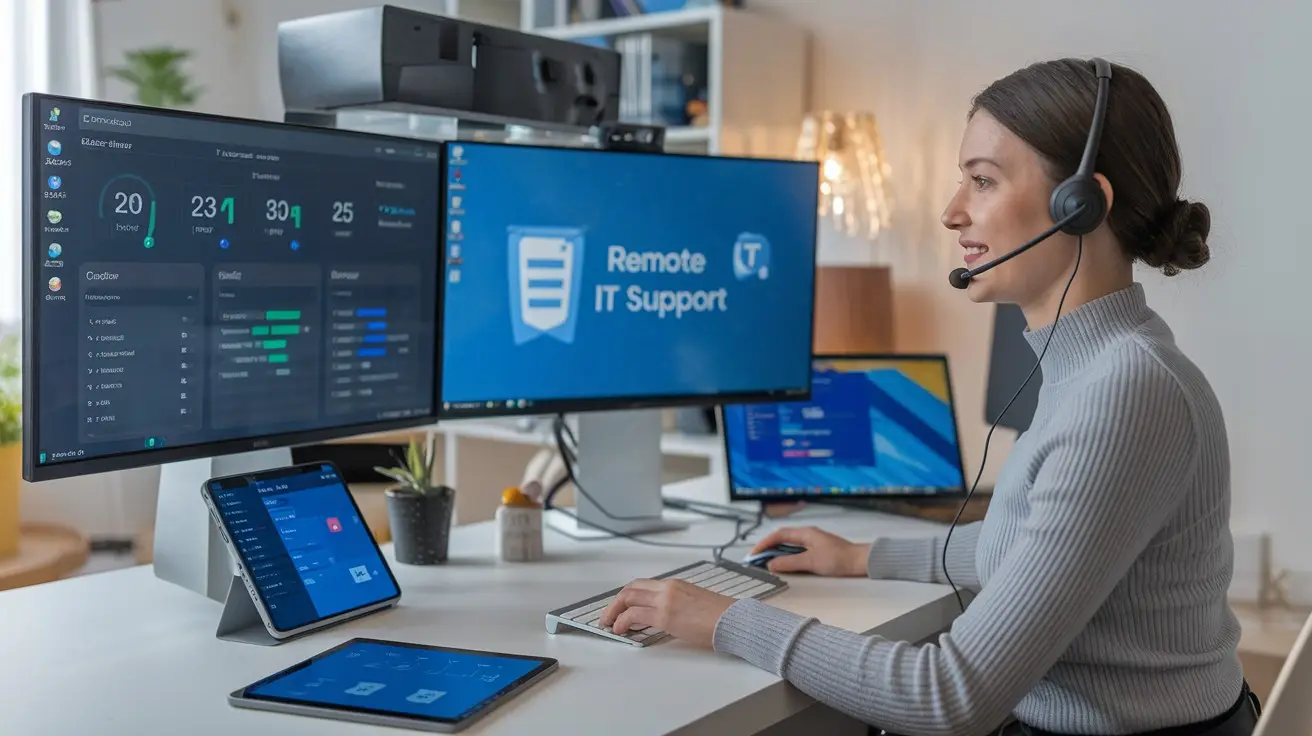
Ever been stuck troubleshooting a client’s tech nightmare while they’re 3,000 miles away describing the problem as “that thingy is doing the weird stuff again”? If you’re nodding, you’re living the remote IT support life.
Let’s face it—remote IT support can feel like defusing a bomb via telephone. But with the right tools, it transforms from nightmare to manageable reality.
This guide cuts through the noise to show you six essential remote IT support tools that actually deliver. No fluff, just solutions that let you see what’s happening, fix issues fast, and keep clients happy without booking a flight to their office.
The first tool on our list might seem obvious, but the way top support teams are using it will completely change how you think about remote assistance.
Understanding Remote IT Support Essentials

The Rise of Remote Work and IT Challenges
The work-from-home revolution wasn’t just a blip on the radar. It completely transformed how businesses operate, and IT departments got hit with the brunt of the change.
Remember when tech issues meant walking over to someone’s desk? Those days are gone. Now your team is scattered across different zip codes, time zones, and sometimes continents. And guess what? Their computers still crash, passwords still get forgotten, and software still needs updating.
The numbers don’t lie. A whopping 58% of IT professionals report spending more time on support tickets since remote work became the norm. Why? Because helping someone troubleshoot when you can’t see their screen is like trying to fix a car over the phone.
And the stakes are higher too. When an employee’s laptop dies at home, they can’t just grab a loaner from the IT closet. Every minute of downtime is a minute of lost productivity.
Benefits of Implementing Remote IT Support
So why are smart companies doubling down on remote IT support? Because the payoff is massive.
First, there’s the obvious time savings. Remote support tools let your IT team solve problems in minutes instead of hours (or days if you’re waiting for someone to ship a device back to the office).
Then there’s the cost factor. Companies using remote IT support report:
![]() 62% reduction in travel expenses
62% reduction in travel expenses
47% decrease in overall IT support costs
74% improvement in first-call resolution rates
But the benefits go beyond just dollars and cents. Good remote support creates happier employees. Nothing builds confidence like knowing help is just a click away, no matter where you’re working from.
And let’s talk scaling. With the right remote tools, one IT pro can support hundreds of users across multiple locations. Try doing that with an in-person support model!
Key Features to Look For in Remote Support Tools
Not all remote IT support solutions are created equal. When you’re shopping around, here’s what separates the good from the great:
Cross-platform compatibility is non-negotiable. Your team probably uses a mix of Windows, Mac, Linux, iOS, and Android devices. Your support solution needs to handle them all without breaking a sweat.
Security features make or break a remote support tool. Look for:
![]() End-to-end encryption
End-to-end encryption
Multi-factor authentication
Session recording
Granular permission controls
Unattended access capabilities let IT fix problems even when the user isn’t present. Perfect for those 3AM server reboots or weekend updates.
Integration options with your existing tech stack matter more than you think. Your remote support tool should play nice with your ticketing system, knowledge base, and asset management software.
User experience is critical from both sides. The support interface should be powerful enough for your IT pros but simple enough that a panicking employee can quickly grant access without a 15-minute tutorial.
The bottom line? The right remote IT support tools don’t just solve technical problems—they eliminate the distance between your IT team and the people they support.
Remote Desktop Access Software

Features That Streamline Technical Assistance
Remote desktop access tools have evolved from clunky screen-sharing applications to sophisticated platforms that make IT support feel like you’re right there in the room. The best tools come packed with features that cut troubleshooting time in half.
Screen sharing is just the beginning. Today’s remote access software lets technicians transfer files directly to client machines without email attachments or cloud uploads. Need to restart that stubborn computer? No problem – most solutions offer remote reboot capabilities that maintain the connection afterward.
Multi-monitor support is a game-changer. Your IT team can view and control all displays simultaneously, making it way easier to troubleshoot complex setups. And chat functionality keeps communication flowing even when the system’s acting up.
The real MVPs include session recording – perfect for training new staff or documenting recurring issues. Some platforms even offer unattended access, so your IT folks can schedule maintenance during off- hours without bothering employees.
Security Considerations for Remote Access
Security isn’t optional with remote desktop tools – it’s everything.
Two-factor authentication should be non-negotiable for any remote access solution you’re considering.
End-to-end encryption keeps prying eyes away from sensitive data during sessions. And granular permission settings ensure technicians only access what they need.
Session timeouts might seem annoying, but they’re your friend – automatically disconnecting idle sessions prevents unauthorized access if someone steps away from their computer.
Audit logs are your digital paper trail. They track who accessed what system, when, and what they did there. When something goes sideways, these logs are worth their weight in gold.
Top Solutions for Different Business Sizes
Small businesses typically need straightforward solutions without the enterprise price tag. TeamViewer and AnyDesk hit the sweet spot with user-friendly interfaces and reasonable pricing for smaller teams.
Mid-size companies benefit from solutions like ConnectWise Control or Splashtop, which offer more advanced features and better scalability as your team grows.
Enterprise organizations? Look toward comprehensive platforms like LogMeIn Rescue or Zoho Assist that integrate with your existing IT infrastructure and handle thousands of endpoints.
Cost vs. Functionality Analysis
Remote desktop pricing models can give you sticker shock if you’re not careful:
| Solution Type | Typical Cost Range | Best For |
| Basic | $10-30/month/user | Small teams with occasional needs |
| Mid-tier | $40-80/month/user | Regular support requirements |
| Enterprise | $100+/month/user | Large-scale IT operations |
Don’t just chase the cheapest option. A $10/month solution might cost you thousands in productivity losses if it crashes during critical support sessions.
Subscription-based models typically work better than one-time purchases for remote support tools. The tech evolves too quickly – last year’s software might not handle next year’s threats.
Consider concurrent session limits in your calculation. Some vendors charge per technician, while others limit simultaneous sessions regardless of how many techs you have.
Help Desk Ticketing Systems
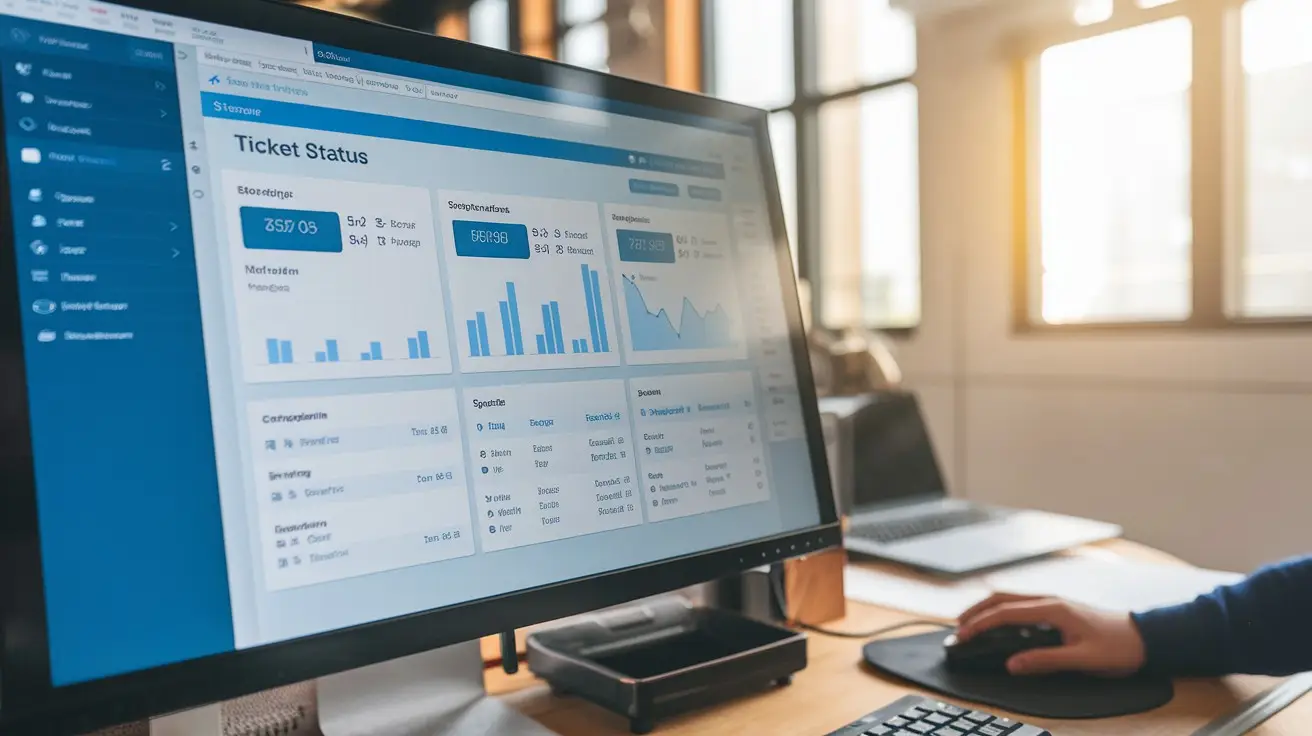
Streamlining Support Requests and Prioritization
Ever tried managing IT issues with just email? Total nightmare.
Help desk ticketing systems are game-changers for remote IT support. They transform chaotic support requests into an organized workflow that makes sense.
When a user submits a ticket, these systems automatically categorize and prioritize issues based on urgency and impact. Critical network outages? Straight to the top. Password reset? It can wait its turn.
The beauty is in the structure. Each ticket captures essential details upfront – device info, problem description, screenshots – so your IT team isn’t playing detective through endless email chains.
Most modern ticketing platforms use smart routing to direct issues to the right specialist immediately. Network problems go to network folks, software issues to application experts. No more time wasted playing hot potato with tickets.
For remote teams spread across time zones, these systems maintain a 24/7 support presence. Issues get tracked continuously, and nothing falls through the cracks during shift changes.
Automation Capabilities That Save Time
The real magic happens with automation. Today’s ticketing systems handle repetitive tasks that used to eat up your IT team’s day.
Password resets? Automated. Software installation requests? Triggered automatically. Status updates to users? Sent without lifting a finger.
Many platforms now include chatbots that can resolve common issues without human intervention. They guide users through basic troubleshooting steps before escalating to a live technician, freeing up your team for complex problems.
SLA management becomes nearly effortless with automated alerts. Your team gets notifications when response times are approaching limits, ensuring no ticket sits unaddressed too long.
The reporting capabilities are equally impressive. Instead of manually compiling support metrics, you get instant analytics on resolution times, common issues, and team performance – perfect for identifying training needs or recurring problems.
Integration with Other IT Tools
Standalone tools create information silos. Modern help desk systems excel at playing nicely with your existing tech stack.
Most integrate seamlessly with remote desktop solutions, letting technicians jump directly from a ticket to a user’s screen. No more asking users to generate separate access codes or install additional software.
Knowledge base connections mean solutions are just a click away. When similar tickets appear, the system suggests relevant articles, previous solutions, or documentation.
Asset management integration gives technicians immediate access to device histories, installed software, and warranty information – critical context for troubleshooting remotely.
Many platforms also connect with communication tools like Slack or Teams, allowing updates in the channels your team already uses daily. No need to constantly check another application.
The real power comes when these systems hook into your monitoring tools, automatically generating tickets when problems are detected before users even notice them. Proactive rather than reactive support – the holy grail of IT.
Diagnostic and Monitoring Tools

Proactive Issue Detection Before Problems Escalate
The best IT support doesn’t wait for things to break. Think about your car – wouldn’t you rather know your brakes need fixing before they fail completely on the highway?
That’s exactly what proactive diagnostic tools do for your IT infrastructure. They constantly monitor your systems, looking for warning signs like unusual CPU spikes, memory leaks, or disk space running low.
Tools like SolarWinds and PRTG Network Monitor can spot these red flags days or even weeks before they cause actual downtime. They work in the background, scanning your network, servers, and workstations for anything that looks off.
What makes these tools game-changers is how they establish baseline performance metrics for your systems. When something deviates from normal, you know about it immediately – not when your employees start calling in frustrated because “the system is down again.”
Performance Tracking and Reporting
Numbers tell stories. The right monitoring tools don’t just collect data – they transform it into actionable insights.
With solutions like Datadog or New Relic, you get comprehensive reports showing exactly how your systems are performing over time. This isn’t just useful for troubleshooting – it’s gold for planning upgrades and budgeting.
For example, you might discover that your VPN connection slows to a crawl every Monday morning when everyone logs in simultaneously. Armed with this information, you can adjust resources
accordingly instead of wondering why users complain at the start of each week.
These tools also help you track service-level agreements (SLAs) and prove your IT team is delivering the uptime and performance promised. When the CEO asks why they’re investing in IT support, you’ll have beautiful graphs and concrete data to show them.
System Health Visualization Dashboards
Raw data is overwhelming. Visualization dashboards turn complex system metrics into at-a-glance visual representations that anyone can understand.
Tools like Grafana and Kibana create stunning dashboards that display system health metrics with color- coded indicators. Green means all systems go, yellow means watch this closely, and red means drop everything and fix this now.
The best part? You can customize these dashboards for different audiences. Your IT team might need detailed metrics on server response times and database queries, while executives just want to see overall system status and availability percentages.
Automated Alerts and Notifications
Your monitoring tools are watching your systems 24/7, but you can’t be staring at dashboards all day. That’s where automated alerts come in clutch.
When PagerDuty or OpsGenie detects an issue, it immediately notifies the right person through their preferred channel – email, SMS, push notification, or even phone calls for critical issues.
Smart alerting tools let you set thresholds and priorities. A printer going offline might just warrant an email, but your e-commerce site crashing needs to trigger urgent notifications to the right team members, no matter the time of day.
The real magic happens when these tools integrate with your ticketing system, automatically creating and assigning tickets based on detected issues. This cuts response time dramatically and ensures nothing falls through the cracks.
Secure Communication Platforms

Video Conferencing Tools for Visual Troubleshooting
When explaining tech issues over text just doesn’t cut it, video conferencing steps in to save the day. Nothing beats seeing the problem in real-time – that moment when a user shows you their glitching screen or that weird error message that pops up randomly.
Tools like Zoom, Microsoft Teams, and Google Meet offer HD video that lets IT support staff pick up on visual cues they’d miss in a phone call. The user’s confusion, that flickering screen, or the exact moment when things go sideways – all visible in crystal clear quality.
What makes these tools truly shine for IT support is their reliability even on sketchy connections. Most modern platforms automatically adjust video quality based on bandwidth, meaning you can still troubleshoot effectively even when your user is working from a cabin with spotty internet.
Encrypted Messaging for Sensitive Information Exchange
Password sharing over email? Big no-no. Smart IT teams use encrypted messaging platforms when handling sensitive credentials or discussing security issues.
Signal, Microsoft Teams, and Slack (Enterprise Grid) offer end-to-end encryption that keeps conversations between support staff and employees truly private. This matters enormously when you’re dealing with admin credentials, financial data, or anything that could be a security risk if intercepted.
The best part? These tools don’t sacrifice usability for security. Users can quickly share screenshots, logs, and error messages without worrying about breaching company security policies. Most platforms even auto-delete sensitive messages after they’ve been viewed, adding an extra layer of protection.
Screen Sharing and Annotation Features
Screen sharing has transformed remote IT support from frustrating guesswork to precise problem- solving. When a user shares their screen, support staff see exactly what they’re seeing – no more “click the thing on the left… no, the OTHER left.”
But basic screen sharing is just the starting point. The game-changers are annotation tools that let support teams:
![]() Draw circles around clickable elements
Draw circles around clickable elements
Highlight specific settings that need changing
Add arrows pointing to important dialog boxes
Mark exact locations where users should input information
Tools like TeamViewer, Zoom, and LogMeIn Rescue take this even further with dual annotation, where both the support agent and user can mark up the screen simultaneously. This creates an interactive troubleshooting experience that resolves issues faster and actually teaches users how to prevent future problems.
The real magic happens when these features work together – secure messaging to collect initial information, video conferencing to build rapport, and annotated screen sharing to solve problems visually. This combination turns what could be frustrating tech support calls into smooth, efficient problem-solving sessions.
Documentation and Knowledge Base Solutions
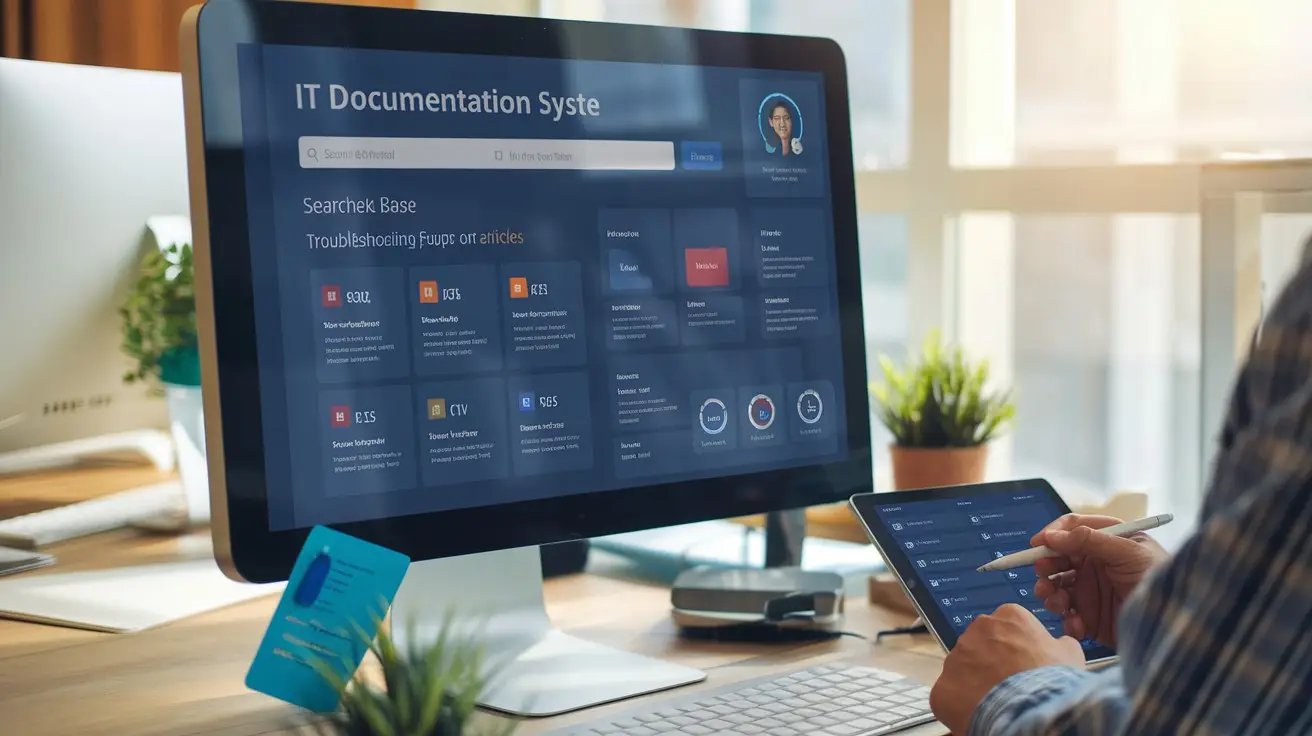
Creating Self-Service Support Resources
Think about how much time your IT team spends answering the same questions over and over. Frustrating, right? This is where self-service resources become your secret weapon.
Good documentation doesn’t just happen—it requires planning. Start by identifying your most common support requests and build out clear, step-by-step guides that address these issues. The best knowledge bases include:
![]() Screenshots with highlighted action areas
Screenshots with highlighted action areas
Short video tutorials (under 2 minutes)
Troubleshooting decision trees
Searchable FAQs organized by category
The beauty of well-crafted self-service resources is that they work 24/7, even when your team is offline. Your remote workers in different time zones will thank you.
Reducing Repetitive Support Requests
We’ve all been there—answering how to reset a password for the thousandth time. A robust knowledge base cuts these repetitive tickets dramatically.
One IT manager I know reduced basic support tickets by 63% within three months of implementing a proper documentation system. That’s not just convenience—that’s measurable ROI.
The trick is making your documentation easier to find than your support team’s contact info. Consider:
![]() Embedding knowledge base links in automated email signatures
Embedding knowledge base links in automated email signatures
Creating a dedicated support portal as your company homepage
Building a chatbot that suggests relevant articles before creating tickets
Remember: every minute saved on repetitive issues is a minute your team can spend on complex problems that actually need their expertise.
Maintaining Updated Technical Guides
Documentation that’s wrong is worse than no documentation at all. Nothing frustrates users more than following outdated instructions.
Set up a regular review schedule—monthly for critical systems, quarterly for everything else. Assign ownership to specific team members for different sections.
Smart teams use version control for their documentation, just like they do for code. This lets you:
![]() Track changes over time
Track changes over time
Rollback problematic updates
See who modified what and when
Some organizations even implement “documentation testing” where someone unfamiliar with a process follows the guide to verify it actually works.
Measuring Documentation Effectiveness
How do you know if your knowledge base is actually helping? Data tells the story. Track these key metrics:
![]() Article view counts (which guides are most accessed?)
Article view counts (which guides are most accessed?)
Time spent on page (are users reading the whole guide?)
Feedback ratings (was this helpful? yes/no)
Support tickets created after viewing docs (did they still need help?)
A clever approach is adding unique tracking links in your documentation that show which guides are successfully preventing tickets and which ones need improvement.
Integration with Ticketing Systems
Your knowledge base shouldn’t exist in isolation. The real magic happens when it connects directly with your ticketing system.
When done right, this integration creates a virtuous cycle:
- Agents link relevant articles when closing tickets
- System suggests similar articles when users create new tickets
- Knowledge gaps become visible when tickets have no matching documentation
Some platforms even analyze ticket content to automatically suggest documentation updates or new articles based on emerging support trends.

Remote Support Made Simple
Effective remote IT support hinges on having the right tools at your disposal. Remote desktop access software provides immediate hands-on assistance, while help desk ticketing systems ensure no support request falls through the cracks. Diagnostic tools help identify issues before they become critical, and secure communication platforms keep sensitive information protected throughout the support process. With robust documentation and knowledge base solutions, teams can build institutional memory that improves support quality over time.
The shift to remote work has made these six tool categories essential rather than optional. By implementing a comprehensive remote support toolkit, IT teams can deliver prompt, effective assistance regardless of physical location. Remember that the best remote support strategy combines powerful tools with well-trained staff who understand how to leverage these resources effectively for maximum impact.
